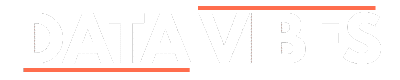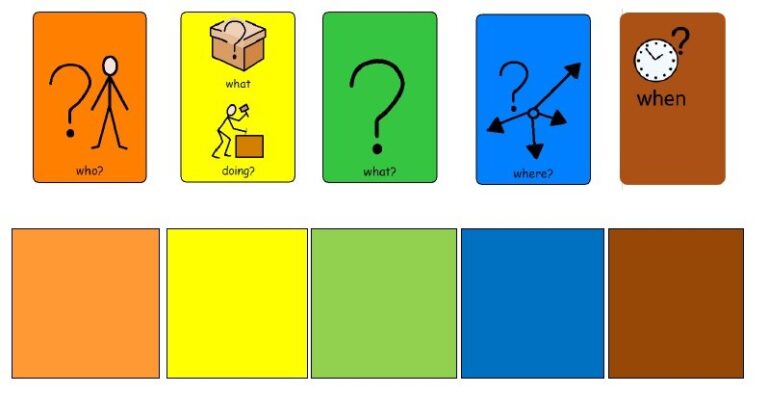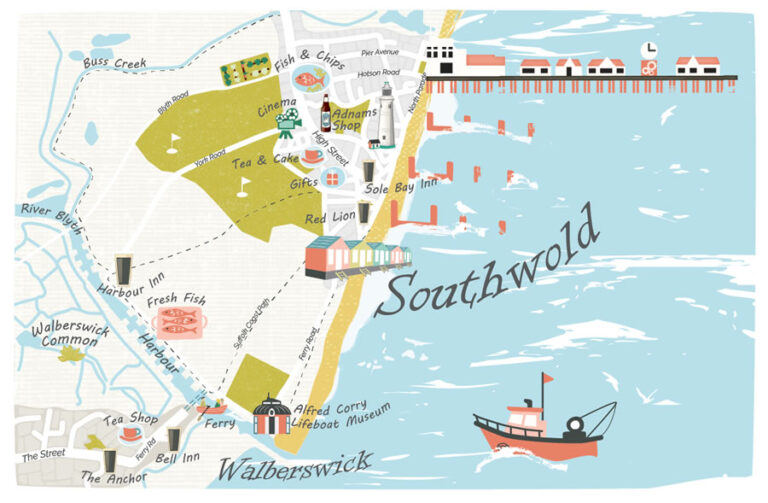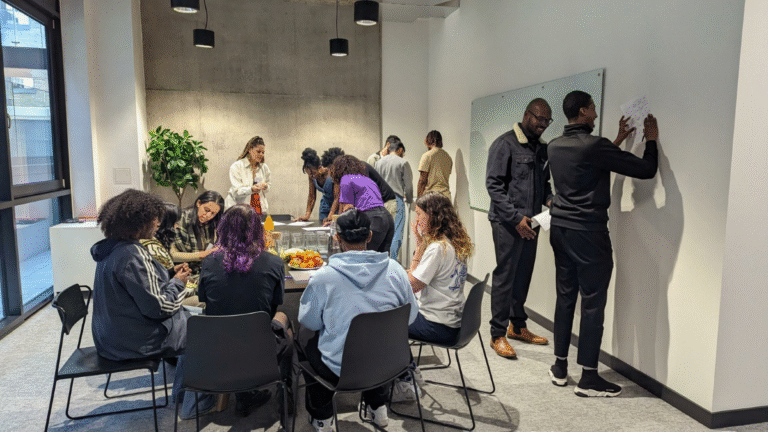Openreach Modem Lights Explained: What Each Light Means and How to Fix Issues
Understanding Openreach Modem Lights is essential for anyone using fibre broadband in the UK. These lights provide vital information about the status of your internet connection, including power, network signal, and activity on connected devices. By learning what each light indicates, users can quickly identify issues and often fix minor problems without needing technical support, ensuring uninterrupted service at home.
The Openreach modem acts as the bridge between your home network and the fibre broadband service. Often referred to as an ONT (Optical Network Terminal), this device has several indicator lights that inform you about its operational state. Monitoring Openreach Modem Lights is crucial for maintaining a stable connection and diagnosing issues early, saving time and avoiding frustration.
What is an Openreach Modem and How Does It Work?
An Openreach modem is a key piece of hardware that connects your home to the fibre broadband network. It converts the optical signals from the fibre line into digital data that your devices can use. The device typically features multiple ports, including LAN and Port 1, a power supply, and several indicator lights that help you monitor the connection status.
The modem works silently in the background, but the Openreach Modem Lights tell you what’s happening inside. For example, the Power light shows if the device is receiving electricity correctly, while the PON light indicates a connection to the fibre network. Understanding these lights is the first step in troubleshooting connection issues effectively.
Understanding Openreach Modem Lights
Openreach Modem Lights display essential information about your broadband connection. The main indicators include Power, PON, LOS (Loss of Signal), and LAN or Port 1. A solid green light usually indicates normal operation, flashing lights signal network activity, and red lights indicate faults that require attention. Recognising these signals helps maintain reliable connectivity.
For example, the PON light solid green means your fibre connection is active, while the LOS red light indicates a problem with the signal. Flashing LAN lights often show activity on connected devices. Paying attention to Openreach Modem Lights allows users to identify problems early and prevents unnecessary downtime or slow internet speeds.
Common Openreach Modem Light Issues and What They Mean
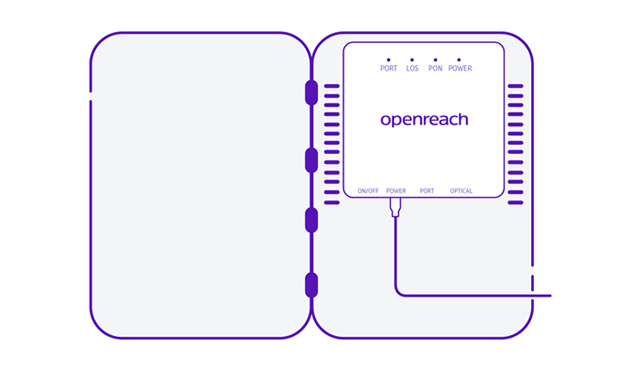
Many users encounter common issues with Openreach Modem Lights, such as a red LOS light, flashing power lights, or LAN/Port 1 issues. A red LOS light indicates that the modem has lost its connection to the fibre network, often due to service outages or physical line faults. Knowing this helps determine whether the issue is with your equipment or the service provider.
Other frequent problems include a power light that does not turn on or ports that fail to connect. These issues may be caused by faulty power cables, loose Ethernet connections, or internal modem errors. Observing Openreach Modem Lights provides a clear visual indication of what may be wrong, allowing for quicker troubleshooting or repair.
How to Reset and Troubleshoot Your Openreach Modem
Resetting your Openreach modem is often the simplest way to fix connectivity problems. Begin by switching off the device, disconnecting the power cable, and waiting at least 30 seconds before reconnecting and turning it back on. Ensure the power supply is secure, as an unstable connection can cause Openreach Modem Lights to malfunction.
If problems persist, check the LAN and Port 1 connections, ensuring that cables are fully inserted and undamaged. Monitoring the Power, PON, and LOS lights will help determine if further steps are needed. Regularly observing Openreach Modem Lights can prevent minor issues from becoming larger network problems.
Setting Up Your Openreach Modem Properly
Proper setup of your Openreach modem ensures that all lights indicate correct operation and that your broadband performs optimally. Connect the power supply, fibre cable, and Ethernet connections carefully, following the instructions provided. A solid green PON light confirms that the modem has established a connection with the network.
Placement of the modem also affects its performance. Avoid enclosed areas or heat sources, which can impact the device’s operation. Following proper setup guidelines guarantees that Openreach Modem Lights accurately reflect network status, helping users maintain a reliable connection from the start.
Tips to Maintain a Healthy Openreach Modem Connection
Maintaining a stable connection involves regular care of your Openreach modem. Keep the device ventilated, avoid power surges, and periodically check cables for damage. Regularly observing Openreach Modem Lights helps detect issues early, such as LOS or flashing power lights, before they affect your internet performance.
Keeping firmware updated and avoiding unnecessary disconnections can also prolong the modem’s life. By monitoring the Openreach Modem Lights and following these maintenance tips, users can enjoy consistent broadband performance without unexpected interruptions or service drops.
Conclusion
Understanding Openreach Modem Lights is key to keeping your home broadband running smoothly. Each light conveys important information about power, network connection, and device activity. By paying attention to these indicators and performing simple troubleshooting, users can resolve common issues quickly and maintain a reliable, fast connection. Regular monitoring ensures you catch problems before they escalate.
Frequently Asked Questions
What do the lights on my Openreach modem mean?
They indicate power, connection status, signal, and activity on your network.
How do I reset my Openreach modem safely?
Turn it off, unplug the power, wait 30 seconds, and plug it back in.
Why is the LOS light red on my Openreach modem?
It shows a loss of signal or connection to the fibre network.
How do I turn on my Openreach modem?
Connect the power cable and press the power button if available.
What is the function of Port 1 on my Openreach modem?
It connects devices to the network via an Ethernet cable.
Can I fix Openreach modem light issues myself?
Yes, simple issues can be fixed by checking cables and resetting the modem.
What does an Openreach modem (ONT) look like?
It is a small box with multiple ports, lights, and a power input.
How do I know if my BT Openreach modem is working correctly?
All lights should be solid or flashing green without any red indicators.
What should I do if my Openreach modem power cable is faulty?
Replace it with a compatible power cable to restore proper function.
Is there a difference between an EE Openreach modem and BT Openreach modem?
No, both use the same Openreach network hardware, only branding differs.
You May Also Read: Dining at Gurnards Head Hotel Cornwall